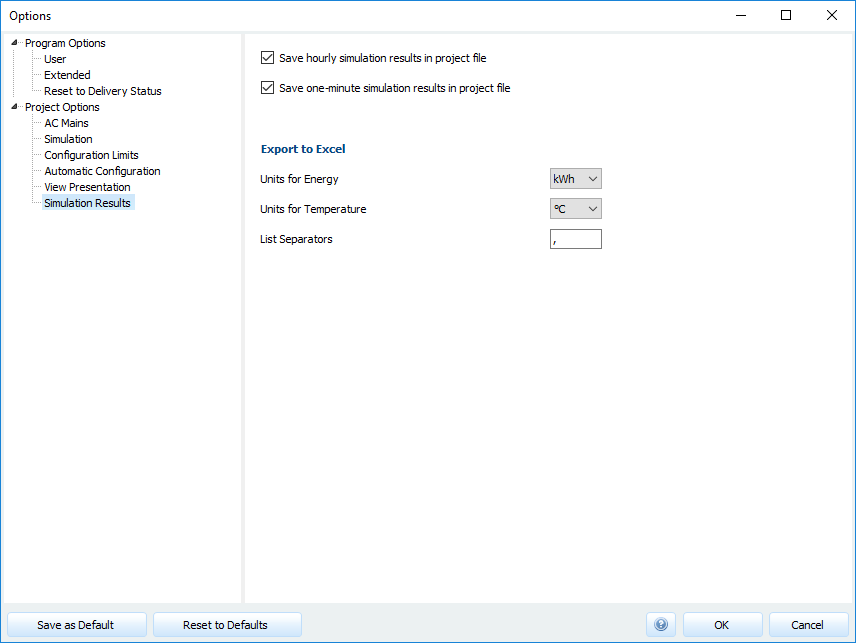Presentation
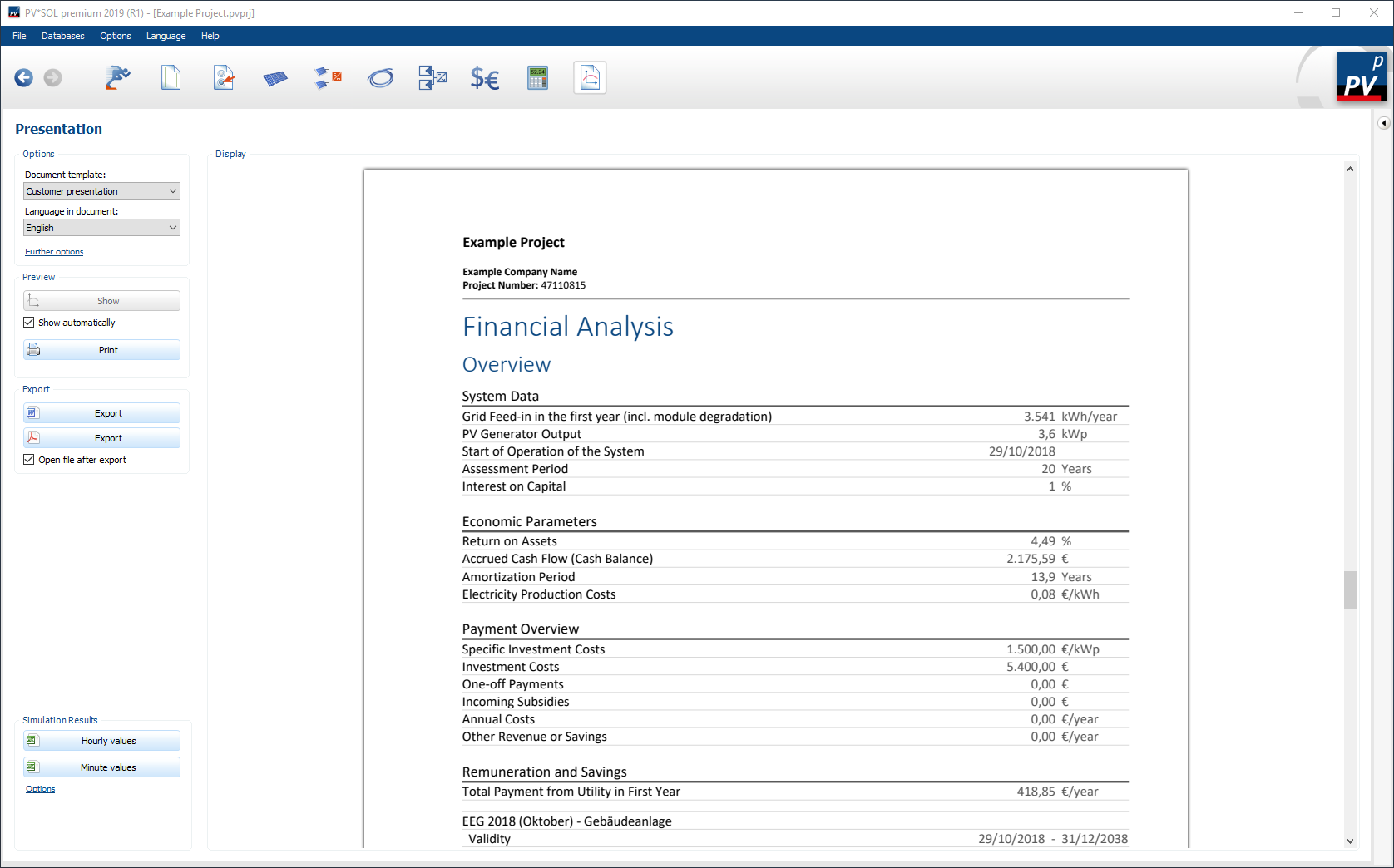
Page Presentation
The navigation page ![]() Presentation contains on the one hand a Presentation with the most important information for the offer at the customer and the documentation of system design. On the other hand the page contains exportable Simulation results.
Presentation contains on the one hand a Presentation with the most important information for the offer at the customer and the documentation of system design. On the other hand the page contains exportable Simulation results.
Presentation
To adapt the presentation, the document template and the language of the presentation can be set via Options. The Preview area provides options for configuring the display behavior and printing the presentation. In the area Export, the presentation can be exported as *.pdf and as *.docx file.
Options
Document template:
Currently available document templates are Customer presentation and Documentation. In the Project options you can define for each document template which chapters should be part of the presentation.
Language in document:
The language of the presentation can be selected here. Currently 19 languages are available.
Is -- Like program language -- selected, the current PV*SOL® program language is used.
Further options:
A click on More options opens the Project options for the presentation.
Preview
If the option  Show automatically is activated, the presentation will be created and displayed automatically if required. This is the case, for example, if you switch from another page to the Presentation page, but also if another language or document template is selected.
Show automatically is activated, the presentation will be created and displayed automatically if required. This is the case, for example, if you switch from another page to the Presentation page, but also if another language or document template is selected.
If the option  Show automatically is deactivated, the creation and display of the presentation must be started manually via the button
Show automatically is deactivated, the creation and display of the presentation must be started manually via the button  .
.
Export
Via the buttons 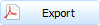 and
and 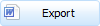 the presentation can be exported as *.pdf and as *.docx file.
If the option
the presentation can be exported as *.pdf and as *.docx file.
If the option  Open file after export is activated, the exported file is opened directly after the export. The program assigned to the respective file extension by the Windows operating system is used for this purpose.
Open file after export is activated, the exported file is opened directly after the export. The program assigned to the respective file extension by the Windows operating system is used for this purpose.
Project options Presentation
Here you can make further settings regarding the presentation.
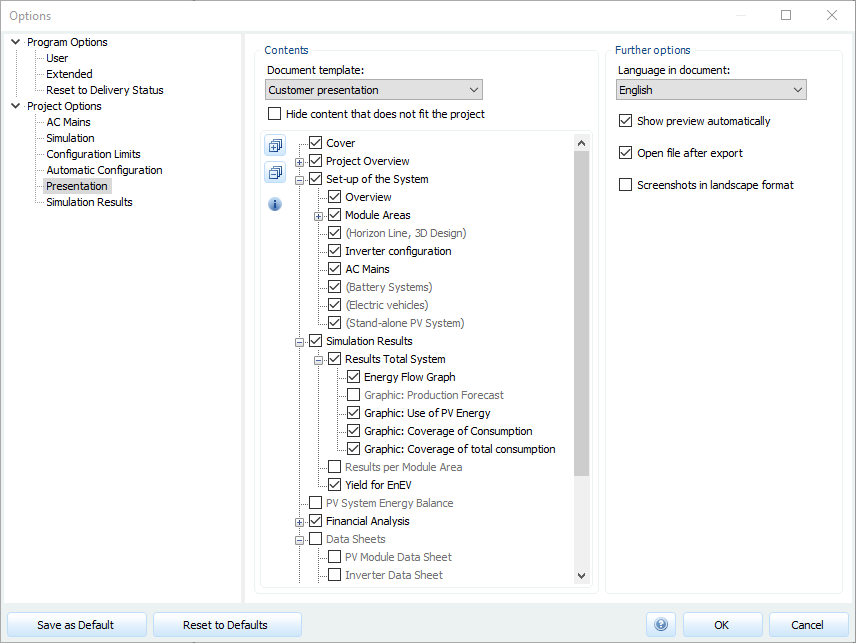
Configuration Presentation
Contents
For each document template, you can define which chapters are to be part of the presentation. To do this, activate or deactivate the contents in the tree view for the respective document template.
When activating/deactivating the contents, the respective subnodes are activated/deactivated by holding down the Ctrl key.
Some content is gray and in brackets although it is enabled. This is the case if the content does not match the opened project (e.g. data sheet electric vehicle, if the project does not contain an electric vehicle).
By activating the option  Hide contents not matching the project, these contents will be hidden.
Hide contents not matching the project, these contents will be hidden.
Further Options
Language in document:
The language of the presentation can be selected here. Currently 19 languages are available.
Is -- Like program language -- selected, the current PV*SOL® program language is used.
With the option  Show preview automatically you can define whether the presentation is created and displayed automatically if required. This is the case, for example, if you switch from another page to the Presentation page, but also if another language or document template is selected. If this option is deactivated, the creation and display of the presentation on the Presentation page must be started manually.
Show preview automatically you can define whether the presentation is created and displayed automatically if required. This is the case, for example, if you switch from another page to the Presentation page, but also if another language or document template is selected. If this option is deactivated, the creation and display of the presentation on the Presentation page must be started manually.
With the option  Open file after export you can determine whether an exported presentation (*.pdf or *.docx file) is opened directly after the export. The program assigned to the respective file extension by the Windows operating system is used for this purpose.
Open file after export you can determine whether an exported presentation (*.pdf or *.docx file) is opened directly after the export. The program assigned to the respective file extension by the Windows operating system is used for this purpose.
With the option  Screenshots in landscape format it can be determined whether screenshots from the 3D design are inserted into the presentation in landscape format or in portrait format.
Screenshots in landscape format it can be determined whether screenshots from the 3D design are inserted into the presentation in landscape format or in portrait format.
Simulation results
The simulation results can be exported as a file in *.csv format using the  and
and  buttons. The minutely simulation results are only available if the minutely simulation has been performed, see .
buttons. The minutely simulation results are only available if the minutely simulation has been performed, see .
Options
Under Options the simulation results to be exported can be adjusted, such as the units or the list separator.