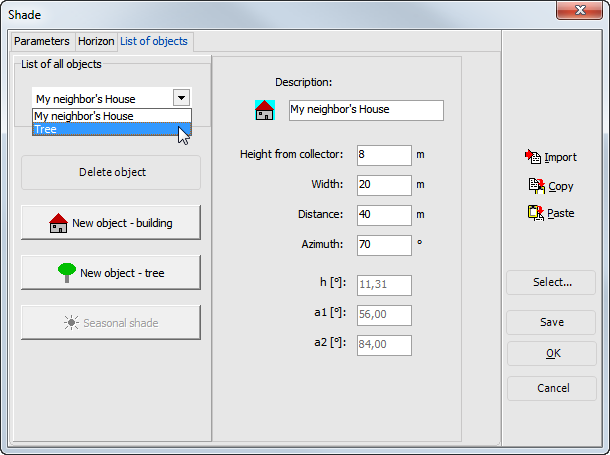Variant Menu: System Definition > Shading > List of Objects
Input field for individual shading objects
On the List of Objects page, you define shade from individual objects.
In addition to horizon shading, individual objects that shade the collector can be defined in the program. This is done on the List of Objects page of the Shading dialog.
The objects you have defined can be found in the List of All Objects drop-down box. Here, you can select the object whose value you can see or wish to change in the right part of the window.
In addition to the object description in the left part of the window, you can see an image corresponding to the object type (tree or building). If no object has been defined, the list is empty.
How to define a new object:
- Depending on the object type, click on the New Object - Building or New Object - Tree button. A new object (e.g. with reference Object No. 1) is created and its standard values entered in the right part of the window.
- To better differentiate among objects, give each object its own reference.
- Enter the values (for objects in the medium distance): height, width, distance, and azimuth.
- The measuring point for defining these values is the center of the collector surface looking south. In other words, an azimuth of 0° means that the object is in the south (-90° = East; +90° = West), irrespective of the collector azimuth. The height angle can be defined from the information on height and distance. Width and azimuth set the angle for the vertices of the object.
- The difference between tree and building resides in the light permeability of the objects. For a tree object, the Seasonal Shade button is activated. Enter a percentage of shade for every month of the year. In summer, shade will be greater than in winter due to leaves.
- On the Horizon page, the building objects appear as red-hatched rectangles, the tree objects as green-hatched rectangles. Double-click on one of the objects to select it on the List of Objects page and modify it.
- Existing objects can be deleted by clicking the Delete Object button.