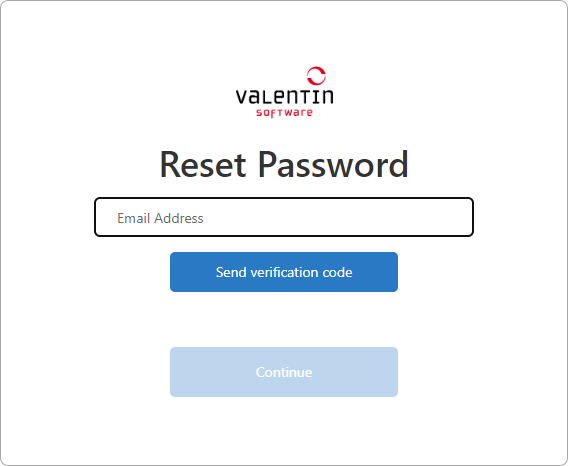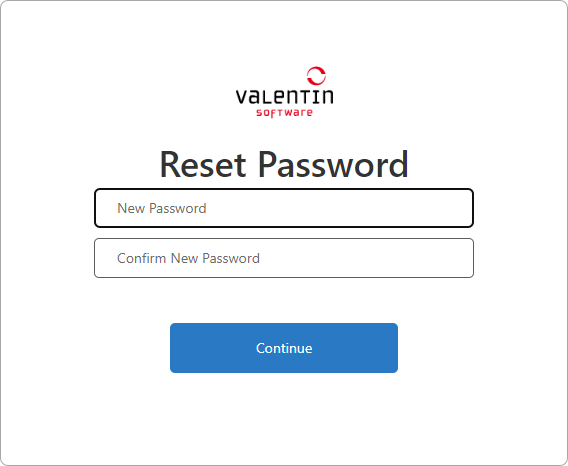Click on the user icon
![]() to access the following functions.
to access the following functions.
 Edit Profile: Here you can change your name (you need to sign in again).
Edit Profile: Here you can change your name (you need to sign in again).
The name change refers to your username as part of your user account, as it is displayed after clicking on the user icon. This name is independent of the name that may be displayed for your email address in lists of License Users or License Managers.
 Reset Password: See section Reset your password below.
Reset Password: See section Reset your password below.
 By clicking on Switch you can manage the licenses of another company for which you also act as License Manager.
By clicking on Switch you can manage the licenses of another company for which you also act as License Manager.
The Switch button is only visible if you are a License Manager for several companies.
Reset your password
If you click on Reset password in the user account, you are directed to a page in the browser that guides you through the necessary steps.
Similar to the registration process, please first enter your email address and click on Send verification code.
- This ensures that you want to change your password yourself and not someone else
- You receive an email from Microsoft on behalf of Valentin Software <msonlineservicesteam@microsoftonline.com> with a 6-digit verification code
- Enter the verification code, verify it by Verify code and then click on Continue
- Enter your new personal password
- Confirm the same password in the field below
- Click on Continue to change your password
- After changing your password, you will need to sign in to the license portal again
Switch to the license portal of another company
If you are a License Manager in several companies, you can switch to the license portal of another company by clicking Switch in the user account.
This view lists all companies for which you have the role of a License Manager.
 On the right, you can see for which company the license portal is currently displayed (Current Role).
To switch to the license portal of another company, click on Switch in the corresponding line. You are taken to the home view of the portal, where all the data for the selected company are now available.
On the right, you can see for which company the license portal is currently displayed (Current Role).
To switch to the license portal of another company, click on Switch in the corresponding line. You are taken to the home view of the portal, where all the data for the selected company are now available.