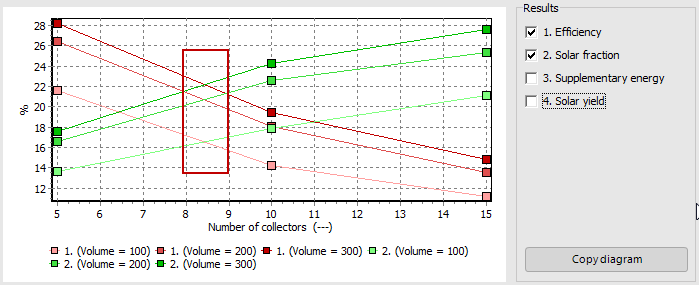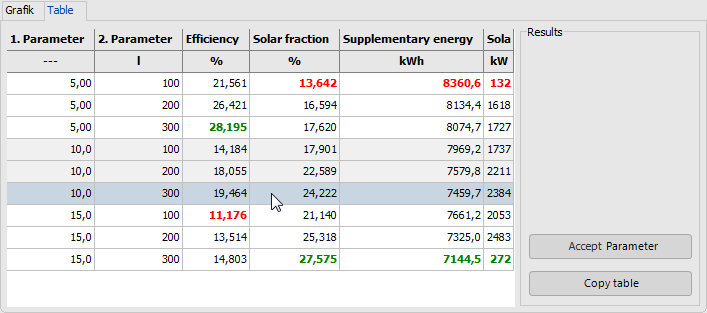Variant menu: Calculations >
 Parameter Variation
Parameter Variation
In the parameter variation, you can vary 1 or 2 parameters to find out the best combination of parameter values for these result characteristics:
- Efficiency
- Solar fraction
- Supplementary energy
- Solar yield
How to select the parameters to be varied:
-
Go to the variant menu Calculations > Parameter Variation.
-
You can load a
 configuration file, if the same components are used.
configuration file, if the same components are used.
or:
Select a dialog for the 1. Parameter.
for the 1. Parameter.
The corresponding dialog of the system definition opens. -
Select one of the yellow highlighted entry fields, to vary this parameter.
-
Confirm with OK.
The dialog is closed, and you are back in the parameter variation.
The selected parameter is shown as 1. Parameter. -
Enter a Minimum, Maximum, and the number of supporting points.
The calculated supporting points are displayed under the parameter.
! A Simulation is calculated for every pair of supporting points. -
Repeat the parameter definition for a second parameter, if needed. ! With 2 parameters and three sampling points each, this means 3² simulations. By using a reasonable range, 3 supporting points are good enough.
When using 20 supporting points for each parameter, 400 simulations are going to be calculated, this will take about 1 hour. -
You can
 this configuration for later use or sharing the configuration file.
this configuration for later use or sharing the configuration file.
The configuration file is saved in the and is using the extension *.pini. -
 Start the simulation.
The simulations period, recording interval, and the pre-run time are defined under Calculations > Simulation.
Start the simulation.
The simulations period, recording interval, and the pre-run time are defined under Calculations > Simulation.
The results are displayed as diagram and in a table: 1 Parameter Variation
1 Parameter Variation
The diagram shows the varied parameter in the given value range on the X-axis.
Efficiency, Solar fraction, and Supplementary energy are displayed on the left y-axis, the Solar yield is displayed on the right y-axis. 2 Parameters Variation
The variation of the first parameter can be seen on the X-axis.
2 Parameters Variation
The variation of the first parameter can be seen on the X-axis.
Separate curves are shown for each sampling point combination.
You can cancel the simulation.
Evaluate the parameter(s) variation:
Variant menu: Calculations > Parameter Variation > Diagram
- The tab Graph shows the result diagram.
- Select one or more target values
 Efficiency, Solar fraction, Auxiliary Energy, or Solar yield.
Efficiency, Solar fraction, Auxiliary Energy, or Solar yield.
The target values are displayed in the diagram. (When using x supporting points, only every 5th variation is displayed. The table shows all results.)
The diagram helps in the decision which parameter values are to be used. - You can
 copy the diagram to include it in a presentation.
copy the diagram to include it in a presentation.
Accept a parameter combination from the table into the current system variant:
Variant menu: Calculations > Parameter Variation > Table
- Go to the tab Table to see a results table.
The results table shows all parameter combinations in the first 2 columns.
The next columns show the corresponding simulation results of the target values.
You can sort the table by the columns.
The smallest value of a column is in red font, the greatest value is in green font. - You can
 copy the table to the clipboard.
copy the table to the clipboard. - Select the parameter combination best suitable for your system by clicking the corresponding table row.
- Take over this parameter combination into your current system variant by clicking
 Accept Parameter.
Accept Parameter. - Close the parameter variation dialog.