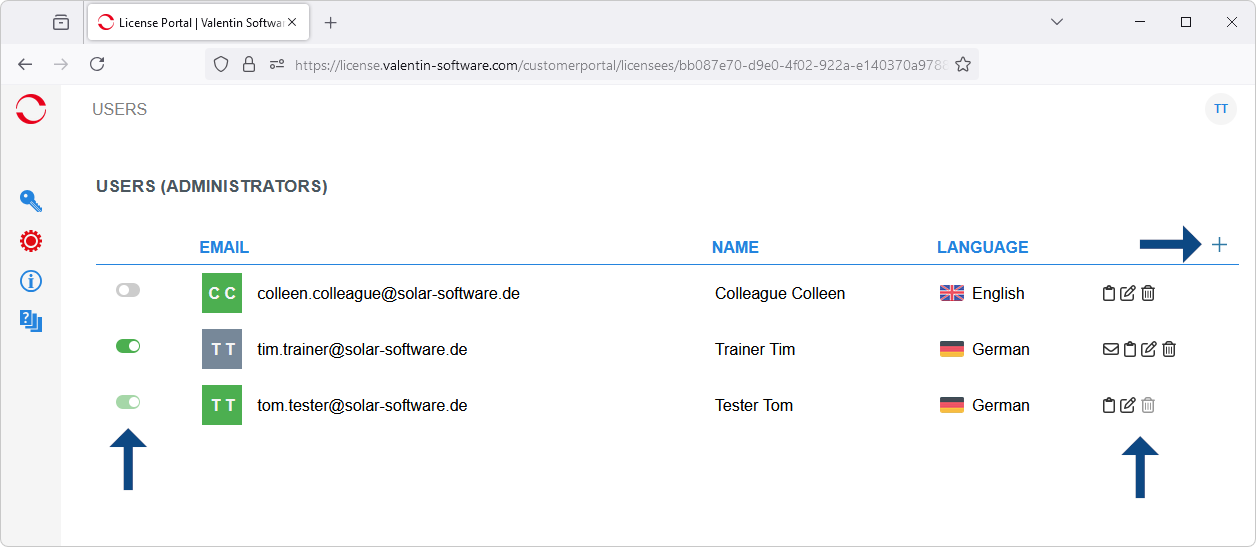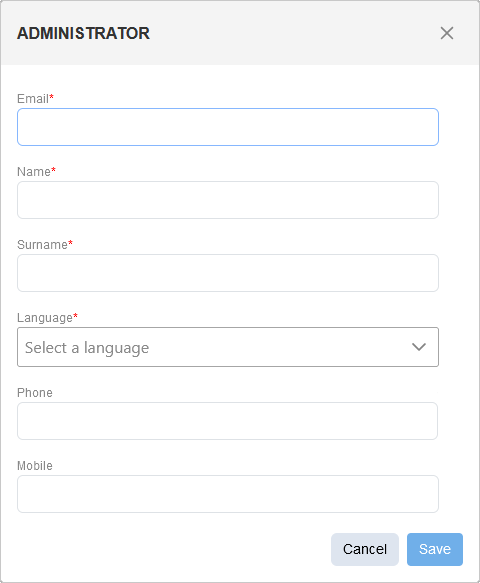The Administration / Users section lists all the License Managers in your company.
 You can appoint an additional License Manager by clicking on
You can appoint an additional License Manager by clicking on
![]() .
.
 You can use the sliders to set other License Managers inactive
You can use the sliders to set other License Managers inactive
![]() or active
or active
![]() .
Only active License Managers have access to the license portal.
.
Only active License Managers have access to the license portal.
 If you click on
If you click on
![]() in the line of a License Manager, you can change the name that is displayed in the list.
in the line of a License Manager, you can change the name that is displayed in the list.
 By clicking on
By clicking on
![]() you can remove License Managers that are no longer needed.
you can remove License Managers that are no longer needed.
As a License Manager you cannot deactivate or remove yourself.
Remove License Managers that are no longer needed
If you click on
![]() in the line of a License Manager and then confirm with Delete, the user is removed from the list.
in the line of a License Manager and then confirm with Delete, the user is removed from the list.
Removing a License Manager from the list does not delete their sign-in details; these remain untouched.
Any existing licenses assigned to this user also remain unaffected.
Add additional License Managers
You can appoint an additional License Manager by clicking on
![]() .
.
-
Email: The email address of the new License Manager.
-
Name / Surname: The name is only used within the license portal being displayed in the list of License Managers. It is independent of the username that the License Manager entered on registration.
-
Language: Select the language of the invitation email to the new License Manager.
Currently, invitations are sent only in German or English. For all other languages, the invitation will be sent in English.
Enter the required data and click on Save. The new License Manager will then appear in the list and will automatically receive an invitation by email.
As long as the new License Manager has not yet registered, you can resend this invitation by clicking on
![]() in the line of the new License Manager.
in the line of the new License Manager.