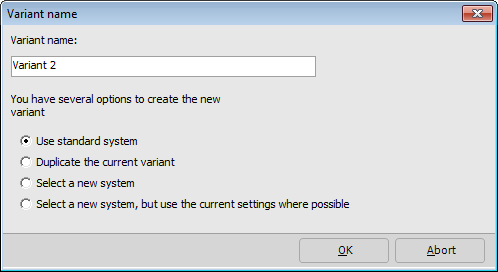Variant Menu: Variant > New Variant
Follow these steps:
- Name the new variant. If you don’t provide a name, it will be automatically generated as “Variant .”
- Various methods are available to create a new variant:
- With the default system.
- By duplicating the open variant.
- By selecting a new system, where you can choose to adopt the values of the current variant.
- After clicking OK, the chosen name will appear in the header of the window.
Open Variants
Variant Menu: Variant > Open Variant
All variants of the project are listed. Open variants by selecting the corresponding rows and confirming with OK.
Duplicate Variant
Variant Menu: Variant > Duplicate Variant
Copy the current variant to create another variant. The copy becomes the current (open) variant.
Save Variant
Variant Menu: Variant > Save Variant
Save the open variant. Changes are only saved when closing the variant or the project.
Close Variant
Variant Menu: Variant > Close Variant
Close a variant either with CTRL+F4 or the button. If changes have been made since the last save, you will be prompted to save before closing. Closing the variant without saving discards changes.
Delete Variant
Variant Menu: Variant > Delete Variant
A list of all variants in the open project is displayed. Select a variant and click OK or double-click the corresponding row. Confirm the deletion instruction.