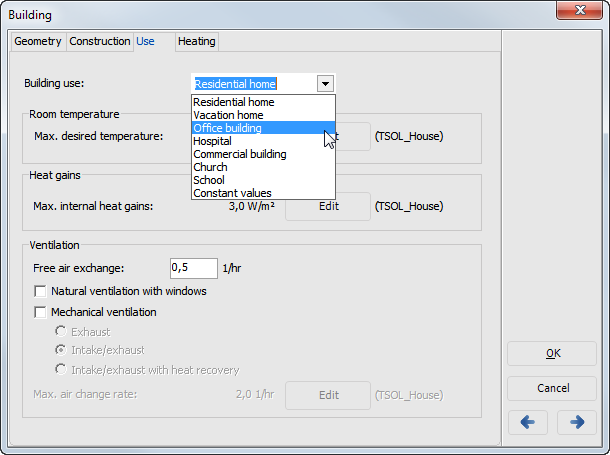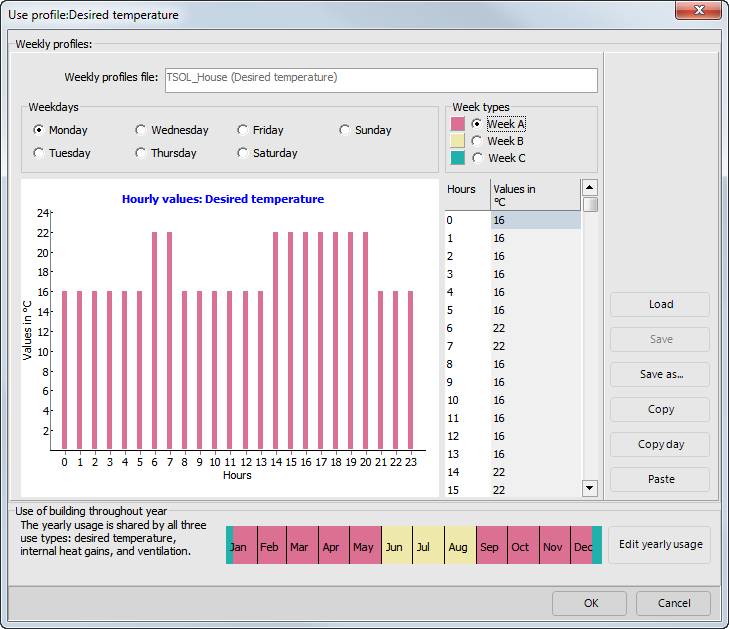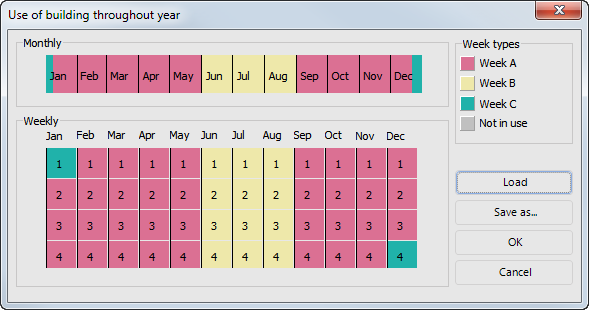Variant Menu: Preferences > Building > Use
On the Use page, parameters related to building usage are recorded, deriving from user behavior and resulting control settings for heating and ventilation. Define hot water consumption in the Preferences >
 Hot Water Consumers dialog.
Hot Water Consumers dialog.
Describe the usage behavior by selecting the most suitable usage profile. The usage profile combines target temperature, internal heat sources, and ventilation:
- Residential building
- Vacation house
- Office building
- Hospital
- Store
- Church
- School
- Constant values, i.e., the same parameters for all hours of the year
Set the following usage preferences:
-
Target temperature for room temperature control. The target temperature is the same for all rooms and is taken hourly from the temperature use profile. Value range 0°C – 30°C.
-
Heat from Internal Heat Sources, e.g., lighting, body warmth, computers, and other machines and equipment in the building. The heat is the same for all rooms and is taken hourly from the Internal Heat Sources use profile. Value range 0 - 100 W/m².
-
Ventilation
- Even if no ventilation system is present, every building has a natural air exchange, resulting from building leaks and user ventilation habits. This free air exchange is assumed to be constant throughout the year. Value range: 0 - 4 1/h.
- Select the checkbox Natural Ventilation with Windows to include an extra window opening with a correspondingly increased air exchange for cooling in case of overheated rooms (e.g., in summer).
- Select the checkbox Mechanical Ventilation to activate the calculation of mechanically operated ventilation systems. Hourly values 0 .. 8 1/h. Two options are available:
- Exhaust air: Typically in kitchens or toilets. However, the ventilation defined in the profile relates to the entire volume of the building. The system image adjusts to this setting.
- Ventilation and air-conditioning system with heat recovery: Features supply and exhaust air ventilators and heat recovery only activated during the heating period. The “exhaust air” option should be used for a building with a ventilation and air-conditioning system but without heat recovery. The system image adjusts to this setting. Define profiles for mechanical air exchange with hourly values. Click Edit to open and edit the mechanical air exchange usage profile. If you have set mechanical ventilation, you cannot set partial areas in the air collector supply area on the heating page, as it is assumed that mechanical ventilation covers the entire building. (See chapter 7.5.5 Heating)
Edit Usage Profiles
Variant Menu: Preferences > Building > Use > Edit
The Preferences > Building > Use page contains three Edit buttons, one for room target temperature, one for internal heat sources, and one for mechanical air exchange. An edit dialog, structured the same way for all three cases, opens:
You can save three different Week Types (A, B, and C) in a week profile. These week types include target room temperature, internal heat sources, and mechanical air exchange, which must be edited separately. Define Day Profiles for each Weekday for each week type.
The Building Usage Times over the year apply to all three usage areas.
How to proceed:
-
Load a week profile file.
-
Select a week type for editing. The hourly values for Monday are shown in the table and in the graph.
-
Select a weekday for editing. Its hourly values for Monday are shown in the table and in the graph.
-
Click on any value and overwrite it. The maximum value is 30°C / 86°F, larger values will be capped. The graph adjusts as soon as you place the cursor in another field. You cannot modify the x-axis (hours).
-
Use the Copy Week or Copy Day buttons to paste complete weeks or days into another week type or day.
-
Click on Edit Annual Usage and specify which of the three week types will be applied to which week or if the building will not be used. To do so, repeatedly click on the month or week until the desired week type color is shown. If you select No Usage, the target temperature will be set to 5°C / 41°F (frost protection), and internal heat sources and mechanical ventilation will be set to zero.
If you want to save the entered data in a new usage profile, use the Save As button, as clicking Save will overwrite the existing usage profile. The supplied usage profiles are write-protected, allowing you to restore them to their original state at any time.