Consumption
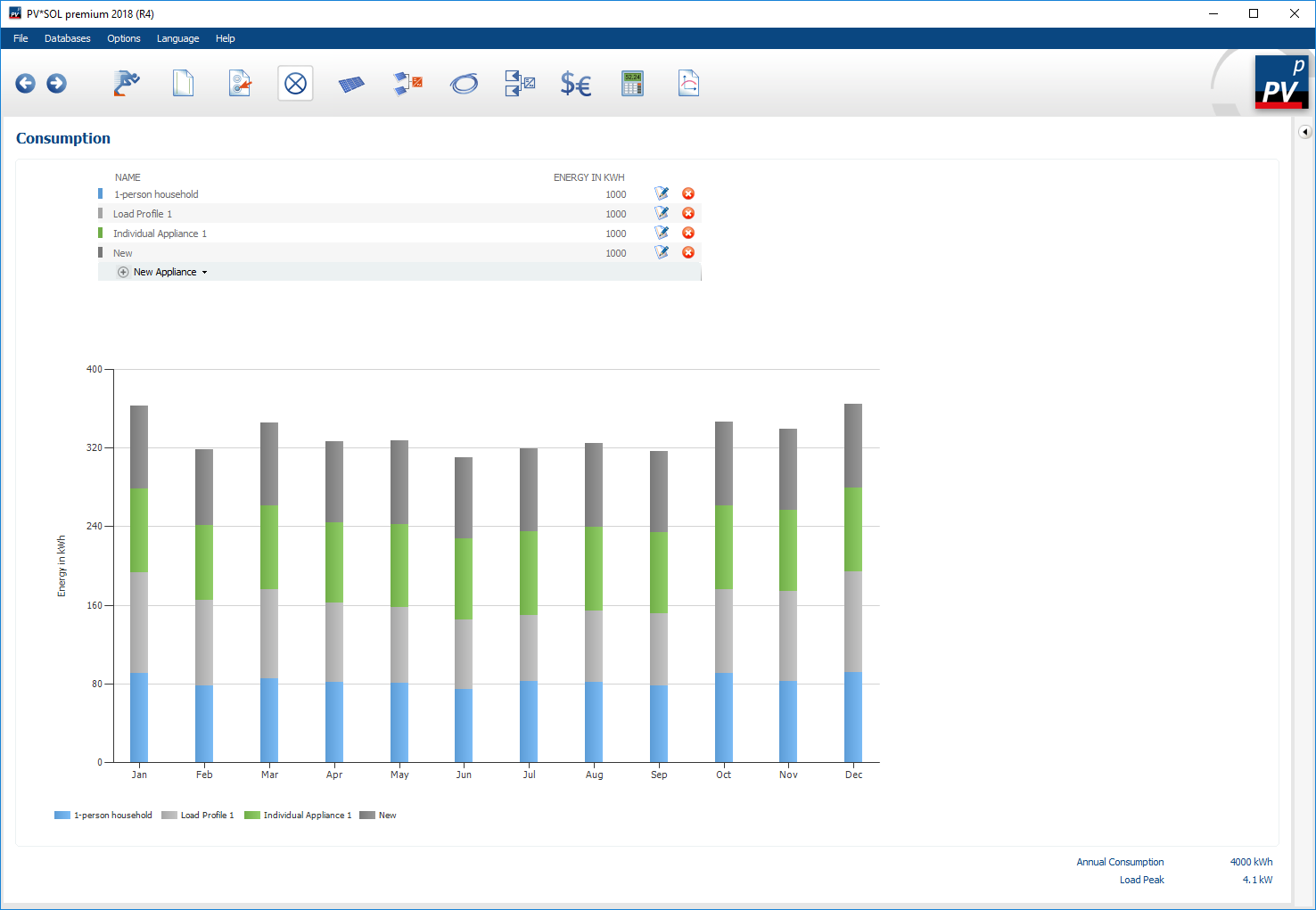
Page Consumption
On the navigation page ![]() consumption the existing electrical consumers to be covered by the PV system are defined.
consumption the existing electrical consumers to be covered by the PV system are defined.
PV*SOL® offers the possibility to define the consumers by clicking on  as follows:
as follows:
 Load and import load profile
Load and import load profile Define load profile
Define load profile Define individual consumers
Define individual consumers Month/annual consumption Net metering (only for grid-connected PV systems)
Month/annual consumption Net metering (only for grid-connected PV systems)
In this way, different combinations of different electrical loads can be defined.
With a right click on the diagram it is possible to copy it as an image or the monthly totals in table form to the clipboard.
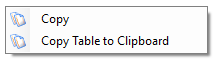
Load and import load profile
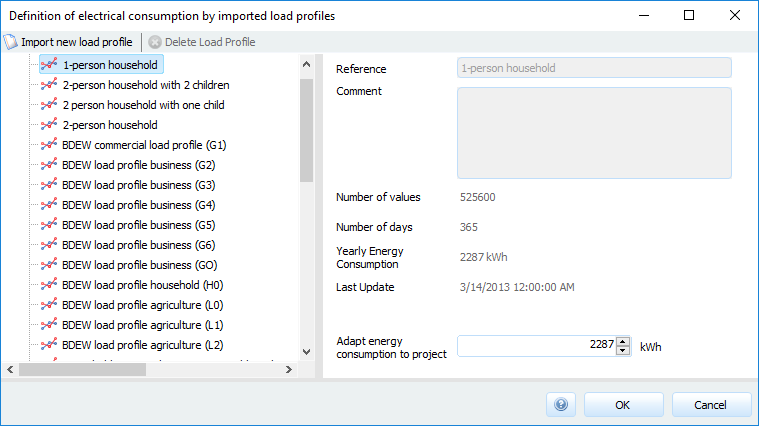
Load load profile
In the Load and import load profile dialog, electrical loads can be defined using load profiles that have already been imported. The database contains a large number of relevant load profiles (area 2). Area 3 shows more detailed information about the selected load profile. There, the energy consumption of the load profile can also be adapted to the actual energy consumption. The adjustment does not affect the original load profile. The options provided in the 1 area allow you to import and delete new load profiles.
Import load profile
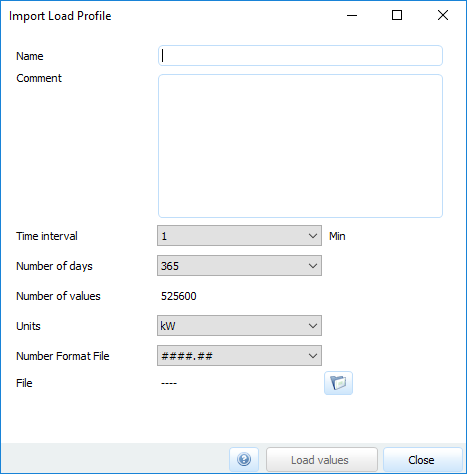
Import load profile
Procedure for importing new load profiles:
- Open the dialog Import Load Profiles by clicking on the
 button in the dialog Load and import load profile
button in the dialog Load and import load profile - Define the Name of the load profile.
- (optional) Comment on the load profile, for example, by specifying the application areas of the load profile to be imported.
- Enter the time interval (in minutes) of the data to be imported. All components dependent on the loads (battery system control, feed-in control, mains etc.) are simulated in the resolution specified there. Everything that does not depend on it (e.g. the dependence on the climate) is simulated with a resolution of 1h (unless otherwise specified).
- Select the number of available days. Only complete annual data sets can be imported. A selection of 365 days or 366 days for leap years is possible. The number of values that the program expects in the file is displayed for your control.
- The number of data that must be available is displayed for your control.
- Select the present unit format.
- Select the used number format:
- ####.## - Dot as decimal separator;
- ####,## - Comma as decimal separator;
- #.####,## - Comma as decimal separator and dot as thousand separator.
- Use
 to select the file or load profile you want to import. The file must be a text file in.txt or.csv format and must consist of a column with values, without header line.
to select the file or load profile you want to import. The file must be a text file in.txt or.csv format and must consist of a column with values, without header line. - The selected load profile is imported with the
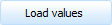 button.
button.
Define load profile
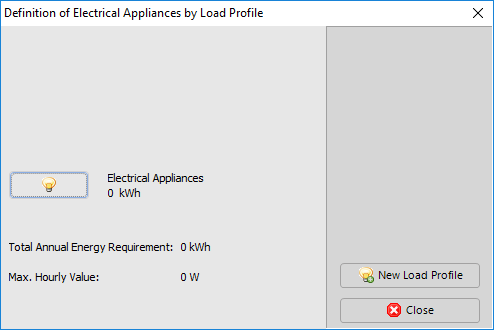
Define load profile
Various load profiles can be loaded and individually adapted in the Define Load Profile dialog. With the button  new consumers can be created. Consumers already created can be edited by clicking on
new consumers can be created. Consumers already created can be edited by clicking on  . This opens the dialog Electrical loads via Load profile.
. This opens the dialog Electrical loads via Load profile.
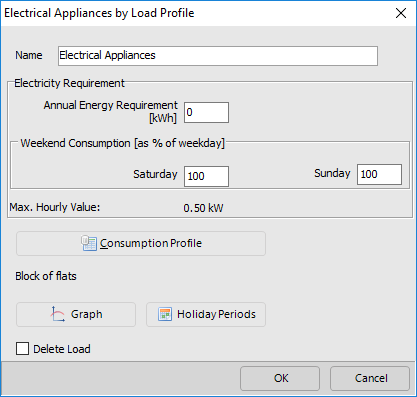
Electrical consumers via load profile
To define an electrical load, proceed as follows:
- Enter a name.
- Define the annual power consumption and the weekend consumption. With a weekend consumption of 100%, this corresponds exactly to the working day consumption (Monday to Friday). At 200%, twice as much is consumed on weekends as on weekdays.
- Use the
 button to load a load profile from the database and adjust it individually.
button to load a load profile from the database and adjust it individually. - Button
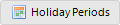 opens the holidays dialog. You can enter up to three holiday times and the proportionate power consumption on these days.
opens the holidays dialog. You can enter up to three holiday times and the proportionate power consumption on these days. - The
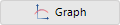 button opens the Graphic dialog box. In this dialog the time course of the selected load profile is displayed.
button opens the Graphic dialog box. In this dialog the time course of the selected load profile is displayed.
- The menu bar and toolbar of the graphics dialog offer various layout functions.
- Via the graphic can be copied to the clipboard and can be used for further purposes.
- Menu item contains the numerical values of the load profile, which can also be copied for further processing in a table cost estimate, for example.
Define individual consumers
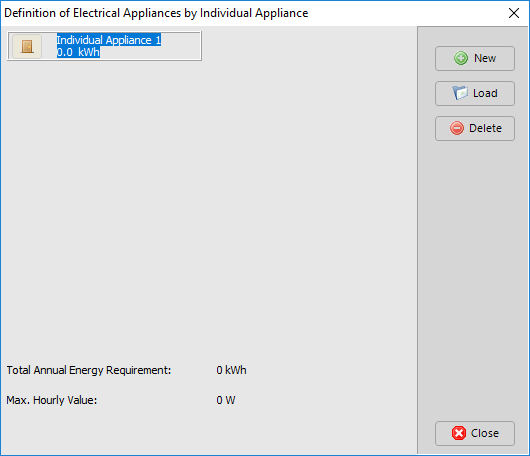
Definition of electrical consumers via individual consumers
In this dialogue, the energy requirements of up to 20 individual consumers will be defined. A new individual consumer can be created by clicking on  and deleted via
and deleted via  . An already defined individual consumer can be loaded using the
. An already defined individual consumer can be loaded using the  button. Further properties can be defined by clicking on the symbol of the individual consumer (
button. Further properties can be defined by clicking on the symbol of the individual consumer (


 ).A total of 4 different types of individual consumers are distinguished:
).A total of 4 different types of individual consumers are distinguished:
 User independent
User independent User dependent
User dependent Short time
Short time Light
Light
Monthly/annual consumption Net-Metering
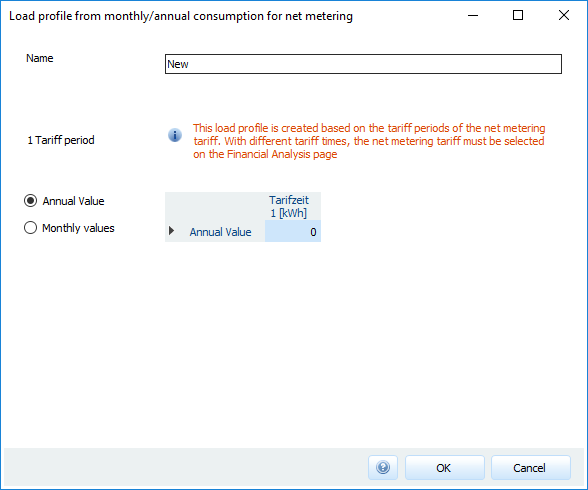
Monthly/annual consumption Net-Metering
In this dialog you define consumption profiles for the profitability model net metering.
If your net metering model shows an annual balance, enter the  annual value of consumption, at monthly balance the
annual value of consumption, at monthly balance the  monthly values.
monthly values.
The consumption profiles defined here should only be used for the profitability model Net-Metering, since only these profiles correctly represent hourly consumption. If you select Annual value, the consumption is identical for each hour of the year, for monthly values for each hour of the month.
If different tariff times are defined in the selected Net-Metering tariff, the Net-Metering tariff must first be selected on the page Economy because the consumption is entered separately for each tariff time.
Load shedding

Load shedding
In off-grid PV systems, load shedding allows the loads to be switched on and off depending on the battery charge status and time window. A start threshold and a stop threshold can be assigned for two time windows (time T1, time T2) for switching the load according to battery charge state (SOC = state of charge). When the start threshold is reached, the load is switched off and switched on again when the stop threshold is reached. You can use the time windows to display various day and night behaviors, for example. The entries are illustrated in the graphic.
See also