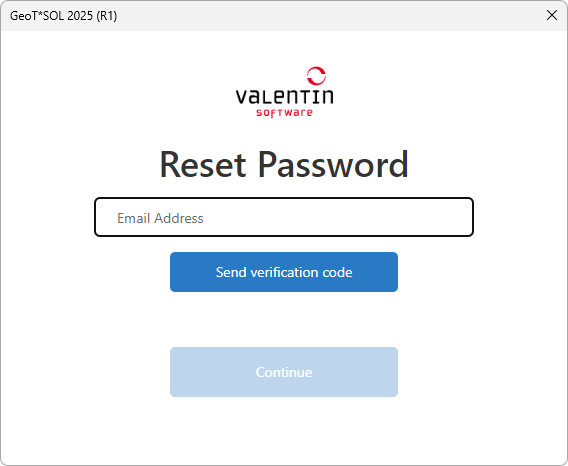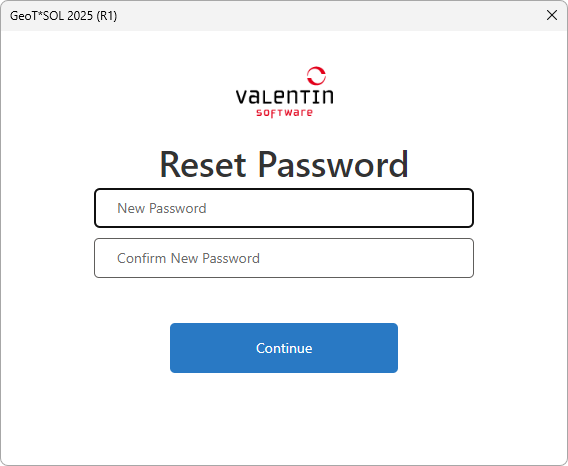Via the License information dialog (menu ) you can
- reset your password
- sign out of the program
Reset password
Internet connection required
If you click on Reset password in the context menu, a dialog opens that guides you through the necessary steps.
Similar to the registration process, please first enter your email address and click on Send verification code.
- This ensures that you want to change your password yourself and not someone else
- You receive an email from Microsoft on behalf of Valentin Software <msonlineservicesteam@microsoftonline.com> with a 6-digit verification code
- Enter the verification code, verify it by Verify code and then click on Continue
- Enter your new personal password
- Confirm the same password in the field below
- Click on Continue to change your password
- After changing your password, you will need to sign in again
Your sign-in details are always transmitted in encrypted form and your password is not stored on your computer.
Sign out
If you click on the
 button, the program reverts to trial version (or recognizes any existing valid perpetual license).
After the trial period has expired, you need to re-activate the program to be able to use it.
button, the program reverts to trial version (or recognizes any existing valid perpetual license).
After the trial period has expired, you need to re-activate the program to be able to use it.
To continue using the program on another device, it is not necessary to sign out. All you need to do is to close the program while it is in online mode. You can then use the program on another device.
A sign out may be useful or even necessary in the following situations:
- You would like to use the program on the device with different sign-in details
- The device is used by several people, and you would like to prevent your license from being used by others and thus being blocked for you to use on another device