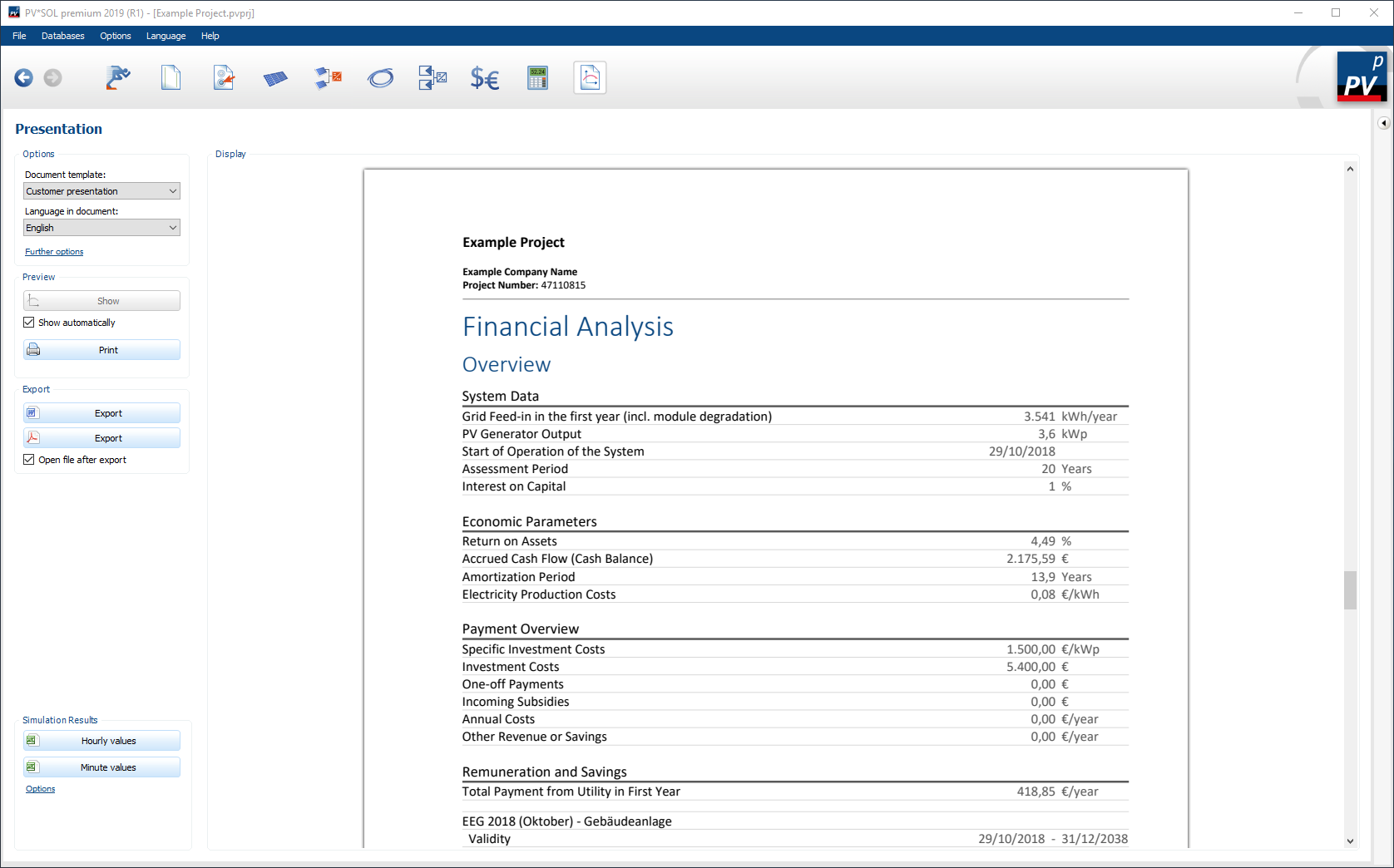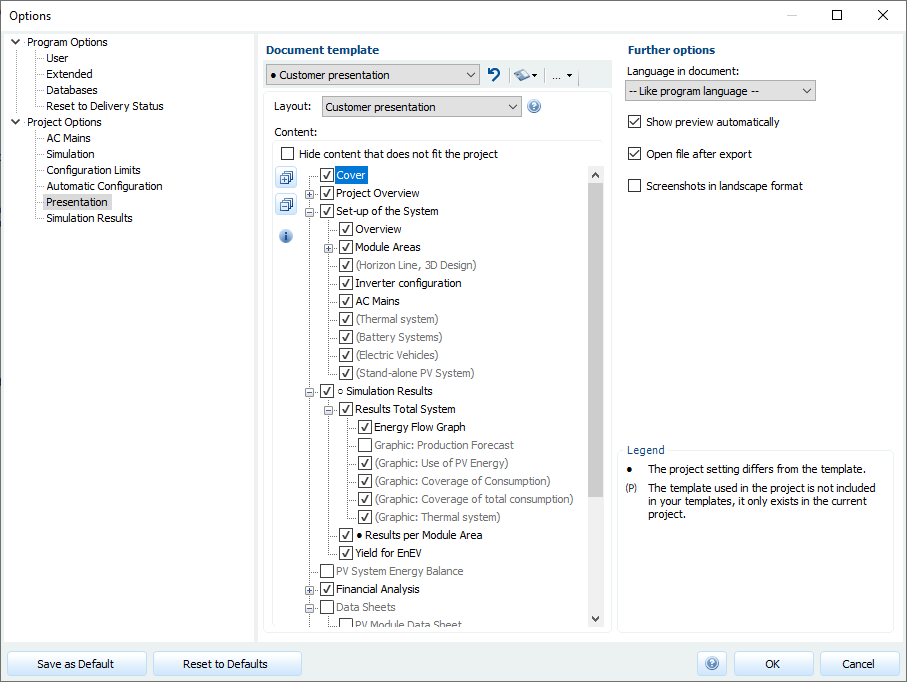Presentation
The navigation page
![]() Presentation contains on the one hand a Presentation with the most important information for the offer at the customer and the documentation of system design.
On the other hand the page contains exportable Simulation Results.
Presentation contains on the one hand a Presentation with the most important information for the offer at the customer and the documentation of system design.
On the other hand the page contains exportable Simulation Results.
To adapt the presentation, the document template and the language of the presentation can be set via Options.
The Preview area provides options for configuring the display behavior and printing the presentation.
In the area Export, the presentation can be exported as *.pdf and as *.docx file.
Options
Document template:
Currently available document templates are Customer presentation - Compact, Customer presentation and Documentation.
In the Project Options you can edit the existing templates or create new ones.
For each document template you can define which layout should be used and (with the exception of the layout “Customer presentation - Compact”) which chapters should be part of the presentation.
Language in document:
The language of the presentation can be selected here. Currently 27 languages are available.
-
 العربية
العربية -
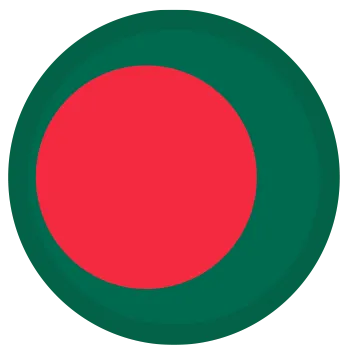 বাংলা
বাংলা -
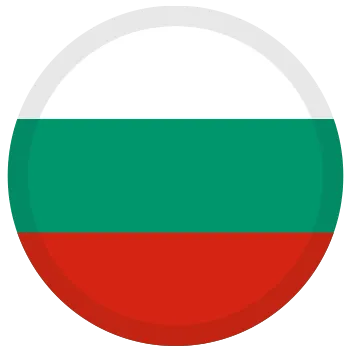 Български
Български -
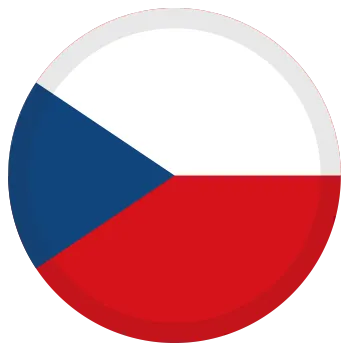 Čeština
Čeština -
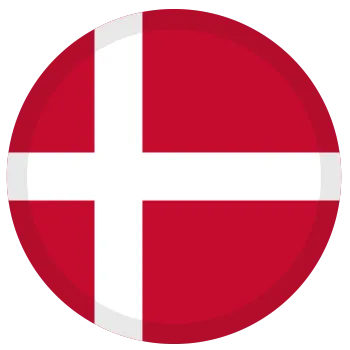 Dansk
Dansk -
 Deutsch
Deutsch -
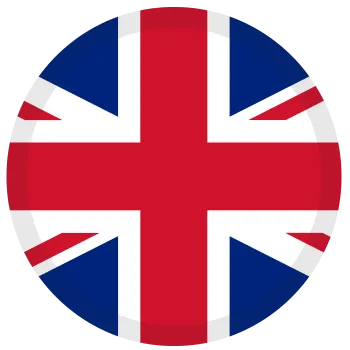 English
English -
 Español
Español -
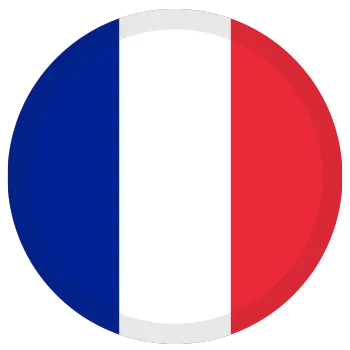 Français
Français -
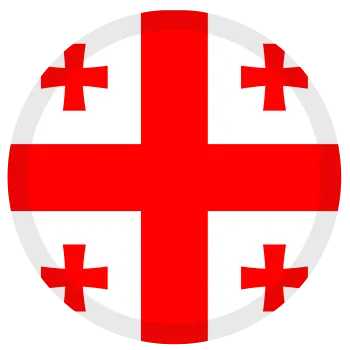 ქართული ენა
ქართული ენა -
 ελληνικά
ελληνικά -
 Hrvatska
Hrvatska -
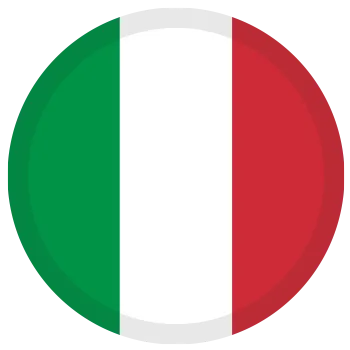 Italiano
Italiano -
 简体中文
简体中文 -
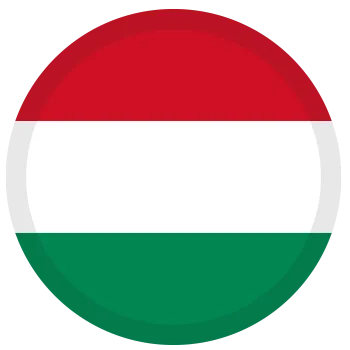 Magyar
Magyar -
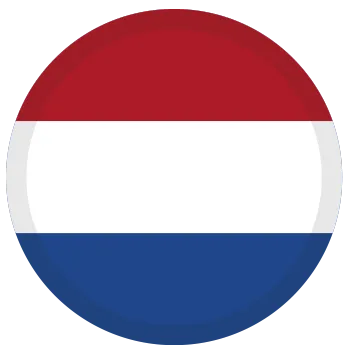 Nederlands
Nederlands -
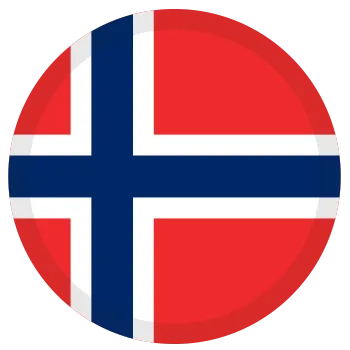 Norsk
Norsk -
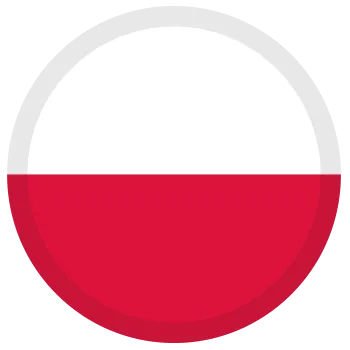 Polski
Polski -
 Português
Português -
 Pу́сский
Pу́сский -
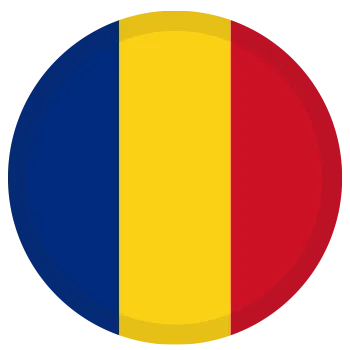 Română
Română -
 Slovenščina
Slovenščina -
 Slovenčina
Slovenčina -
 Shqipe
Shqipe -
 Svenska
Svenska -
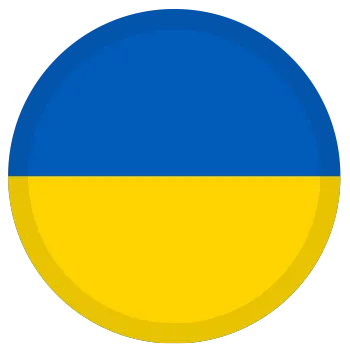 Українська
Українська -
 Türkçe
Türkçe
If -- Like program language -- is selected, the current PV*SOL® program language is used.
Further options:
A click on More options opens the Project Options for the presentation.
Preview
If the option  Show automatically is activated, the presentation will be created and displayed automatically if required.
This is the case, for example, if you switch from another page to the Presentation page, but also if another language or document template is selected.
Show automatically is activated, the presentation will be created and displayed automatically if required.
This is the case, for example, if you switch from another page to the Presentation page, but also if another language or document template is selected.
If the option  Show automatically is deactivated, the creation and display of the presentation must be started manually via the button
Show automatically is deactivated, the creation and display of the presentation must be started manually via the button
 .
.
Export
Via the buttons
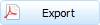 and
and
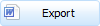 the presentation can be exported as
the presentation can be exported as *.pdf and as *.docx file.
If the option  Open file after export is activated, the exported file is opened directly after the export.
The program assigned to the respective file extension by the Windows operating system is used for this purpose.
Open file after export is activated, the exported file is opened directly after the export.
The program assigned to the respective file extension by the Windows operating system is used for this purpose.
Project options Presentation
Here you can make further settings regarding the presentation. These settings are project-related, i.e. they apply to the current project.
Document template
Use the drop-down menu to select a document template. For each selected document template, you can specify the Layout and Contents of the presentation. The button bar next to the drop-down menu provides further configuration options. You can reset the selected document template, save changes, rename, delete, export, create your own document templates, or import a template.
Button bar next to the drop-down menu:
- Basic functions:
-
 Restore template: If the settings for the layout or content of the presentation of the current project differ from the document template, you can restore the template, i.e. apply the template settings to the current project.
Restore template: If the settings for the layout or content of the presentation of the current project differ from the document template, you can restore the template, i.e. apply the template settings to the current project. -
 Save template: You can choose whether the selected document template should be overwritten with the settings of the current project or whether you want to save the settings of the current project as a new template.
Save template: You can choose whether the selected document template should be overwritten with the settings of the current project or whether you want to save the settings of the current project as a new template.
-
- Other functions:
-
 Rename template
Rename template -
 Delete template
Delete template -
 Import template from file
Import template from file -
 Export template: You can choose whether to export the selected document template (without taking into account any differences between the template and the settings of the current project), or to export the settings of the current project
Export template: You can choose whether to export the selected document template (without taking into account any differences between the template and the settings of the current project), or to export the settings of the current project
-
Indication of deviations of the settings of the current project from the document template: If the settings for the layout or content of the current project differ from the document template, this is indicated by “●” in front of the respective document template. In addition, the deviation of the template or the deviating nodes in the tree view for the content is also marked accordingly.
Layout
Depending on the selected layout, the structure of the presentation varies.
- Customer presentation - Compact: Short presentation in which the most relevant information is presented in a visually appealing way
- Please note: With this layout, the content of the presentation cannot be freely defined.
- Customer presentation: Structure and content of the title page and headers are customer-oriented, i.e. they contain the information relevant to your customers, e.g.:
- The title page has a letterhead, the recipient field contains the name and address of the customer data provided in the project
- In addition, the front page contains detailed contact information about the person or company sending the message
- The content of the presentation can be freely defined (see below)
- Documentation: Title page and headers contain the information relevant for your documentation of the plant design, e.g:
- The title page has no letterhead and is structured fundamentally different from the title page of the customer presentation
- The title page contains all customer and project data specified in the project.
- The content of the presentation can be freely defined (see below)
Contents
For each document template (except when the “Customer Presentation - Compact” layout is chosen), you can define which chapters are to be part of the presentation. To do this, activate or deactivate the contents in the tree view for the respective document template.
When activating/deactivating the contents, the respective sub nodes are activated/deactivated by holding down the CTRL key.
Some content is gray and in brackets although it is enabled. This is the case if the content does not match the opened project (e.g. data sheet electric vehicle, if the project does not contain an electric vehicle).
By activating the option  Hide contents not matching the project, these contents will be hidden.
Hide contents not matching the project, these contents will be hidden.
Further Options
Language in document:
The language of the presentation can be selected here. Currently 27 languages are available.
If -- Like program language -- is selected, the current PV*SOL® program language is used.
With the option  Show preview automatically you can define whether the presentation is created and displayed automatically if required.
This is the case, for example, if you switch from another page to the Presentation page, but also if another language or document template is selected.
If this option is deactivated, the creation and display of the presentation on the Presentation page must be started manually.
Show preview automatically you can define whether the presentation is created and displayed automatically if required.
This is the case, for example, if you switch from another page to the Presentation page, but also if another language or document template is selected.
If this option is deactivated, the creation and display of the presentation on the Presentation page must be started manually.
With the option  Open file after export you can determine whether an exported presentation (
Open file after export you can determine whether an exported presentation (*.pdf or *.docx file) is opened directly after the export.
The program assigned to the respective file extension by the Windows operating system is used for this purpose.
With the option  Screenshots in landscape format it can be determined whether screenshots from the 3D design are inserted into the presentation in landscape format or in portrait format.
Screenshots in landscape format it can be determined whether screenshots from the 3D design are inserted into the presentation in landscape format or in portrait format.