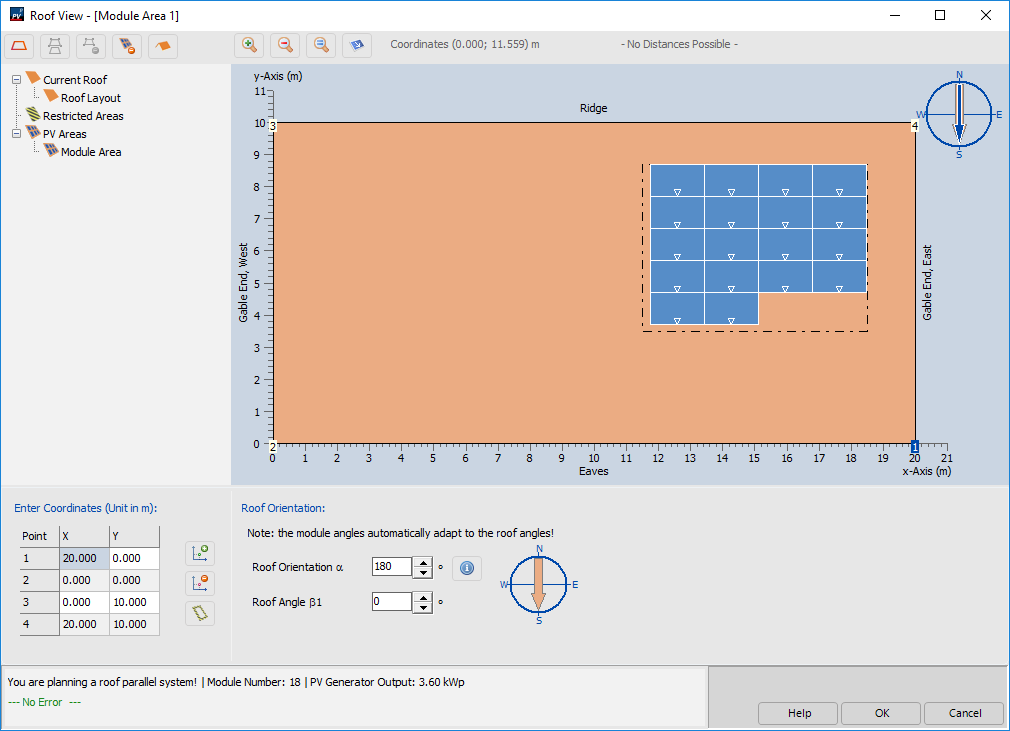Graphic coverage
The graphical assignment shows the current roof project including occupancy and restricted areas.
Sequence of operations
-
 Edit or create current roof/ roof view
Edit or create current roof/ roof view
- Define dimensions, orientation and inclination
- (optional) Use the
 button to define the edge distances
button to define the edge distances
-
 Define locking areas
Define locking areas
- like chimneys or windows
-
 Define occupancy areas for PV modules
Define occupancy areas for PV modules
- Define mounting situation
- Specify dimensions
- Define module orientation and inclination (only in elevated installation situations)
- The compass rose at the top right of the picture shows in which direction the roof is oriented (arrow in roof color:
 ). The orientation of elevated PV modules (blue arrow:
). The orientation of elevated PV modules (blue arrow:
 ) may differ from that of the roof
) may differ from that of the roof
- Covering the occupancy area with PV modules
- Via the context menu (right click) of the allocation area it can be occupied with PV modules. The occupancy area can be occupied automatically or manually with PV modules.
- The following keyboard shortcuts are available for editing the module information:
- STRG + Left mouse button: Multiple selection
- SHIFT + Left mouse button: Selection of a module row
- ALT + Left mouse button: Selecting a module column
- Use the mouse wheel to zoom in or out of the roof view.
With the button new 2D objects can be created.
See also