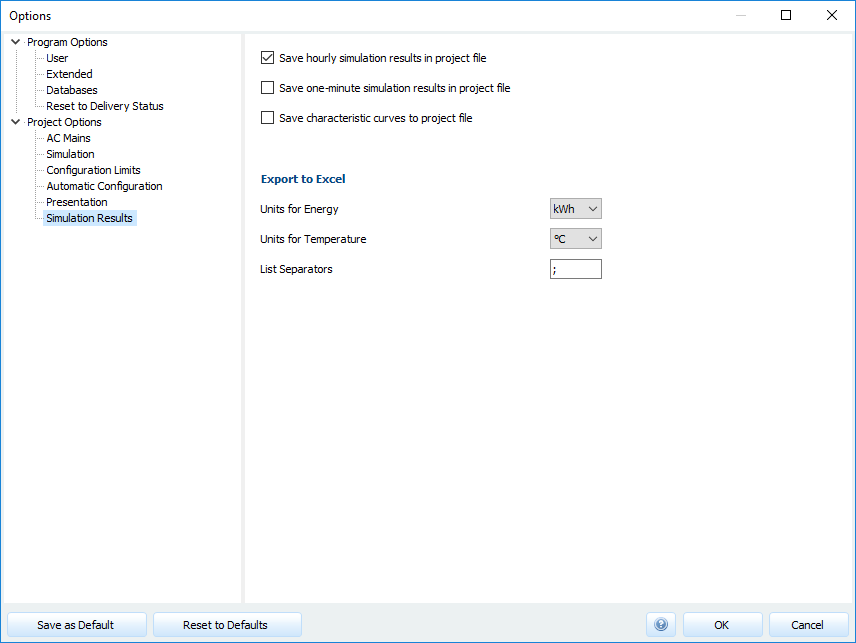Export simulation results
The simulation results can be exported as a project overview in *.json format or as a time series in *.csv format on the Presentation navigation page.
Project Overview JSON Export
Clicking the button
 creates the file and opens the save dialog.
creates the file and opens the save dialog.
Time Series CSV Export
Clicking the button
 opens the following dialog:
opens the following dialog:
The Data resolution is selected in the upper area. The export of hourly simulation results is always available for selection. If a simulation was carried out with minute data, the time steps 1 minute, 10 minutes and 15 minutes are also available.
The one-minute, ten-minute and fifteen-minute simulation results are only available if the simulation was carried out with one-minute resolution, see also Options > Program options > Simulation.
From version 2025 R1, PV*SOL® offers the option to select the aggregated values for the individual months as well as the value for the entire year.
In the exported .csv file, the lines of the data point designation and the unit are then directly followed by the data of the first time step.
The Data point list contains all data points recorded by PV*SOL® during the simulation. No data points are selected for export when the dialogue is opened. The optional grouping of data points helps with the selection of specific system areas.
The Search function can be used to narrow down the list of data points displayed.
Search terms separated by spaces can be combined.
The prefix - limits the respective search term (e.g. direct radiation).
A search term containing spaces must be enclosed in inverted commas " (e.g. "Inverter 1").
The list separator can be defined in the lower area of the dialogue without opening the options dialogue. To activate the export button, at least one data point must be selected and the decimal separator must not be the same as the list separator.
At the top right of the window is a status display with information on the total number of data points available for export. The number of currently selected data points and the number of data points selected for export are displayed next to this.
Selected data points can be selected and deselected for export. 1 shows a selected but deselected data point, with 2 a data point is selected but not deselected.
Selection via the list
Selection of individual data points
- Checkboxes
Individual data points can be selected and deselected using the boxes 1 in the left-hand column with the left mouse button.
1st Context menu
Alternatively, the context menu (right mouse button 2) can be used.
- Space bar
Pressing the space bar inverts the selected lines. (Selection and deselection)
Selection of groups
For the groups, all data points within this group can be selected and deselected in the header of the respective group.
Selection of multiple data points
To select several data points, hold down the left mouse button and select several data points.
By holding down the Ctrl key, several 1 of these interrelated selections can be made.
The selected data points can then be selected or deselected via the context menu 2 (right mouse button).
It is also possible here to select and deselect selected rows using the space bar.
Selection of all data points
All data points are selected (Ctrl + a, this can be checked in the status display 1) and then inverted with the space bar (selected or deselected) or via the context menu 2 (right mouse button) to select or deselect.
Alternatively, this can be done independently of the selection with the key combination “Shift” + “Space bar”.
To deselect all rows, use the combination Shift + Ctrl + Space.
Selection of data points of the same type
For large systems, the selection of data points of the same type enables faster selection. If, for example, the PV energy (DC) is of interest for several dozen inverters, selecting a data point and then selecting all identical data point types 1 via the context menu is sufficient to select all of these data points. With two clicks, the PV energy (DC) data point is selected for all inverters 2.
Selection via the search input
The data point list can be filtered by entering search terms.
Data points containing these search terms are retained.
The prefix - is used to hide data points in the filtered list that contain this search term.
Once the desired restriction has been made, all remaining data points can be selected with Ctrl + Enter.
To deselect all data points still displayed, press Ctrl + Shift + Enter.
Of course, it is still possible to select and deselect data points by clicking on the boxes on the left-hand side or by pressing the space bar.
Overview of hotkeys
| Hotkeys | Function |
|---|---|
Spacebar |
Invert selected data points (selection and deselection) |
Ctrl + Spacebar |
Select selected data points |
Shift + Spacebar |
Select all data points |
Shift + Ctrl + Spacebar |
Deselect all data points |
Ctrl + E |
Export |
| Hotkeys Search input | Function |
|---|---|
Ctrl + Enter |
Select all filtered data points |
Ctrl + Shift + Enter |
Deselect all filtered data points |
Ctrl + Backspace |
Delete last search term |
Ctrl + Shift + Backspace |
Delete all search terms |
Options
The simulation results to be exported can be customised under Options, such as the units or the list separator.